MSBI -- SSAS -- Part-8
How to Creat the CUBE in SSAS using BIDS:
Today we are going to discuss about
how to create cube.
Before creating any CUBE, we should be
aware of below ones
A)
Data Source
B)
Data Source View
C)
Dimensions (Attributes) and Facts Table (Measures)
A)
Data
Source:
Following are the steps to open the
SSAS/MSBI interface (the place where we can design the cube).
Step-1:-
Step-2:- Once Click on SQL Server Data Tools then you will see below screen.
Step-3:- File --> New-- > Project
Step-4:- Once click on the Project we can see
the below screen.
Select Analysis Service -- > Analysis
Services Multidimensional and Data Mining Project. And
Provide the Name and Location as highlighted below.
Once
Click on OK Button then we will see the following screen.
Step-5:- Go to View -- > Solution Explorer
Create the new Data Source By right on Data Source -- >New Data Source
Once
Click on New Data Source, it will
open new Wizard.
Please
follow the below screens to complete Data
Source Creation.
Once click on finish button, and then we can see the Data Source under Data Source as highlighted below.
Now
we have to create Data Source View
B) Data
Source View:
Right Click on the Data Source View and then click
on New Data Source View as
highlighted below.
C) Dimensions:-
Following screens will explain how to a add dimension tables.
Cube:-
Right click on the CUBE and then click on new cube
Right click on the CUBE and then click on new cube















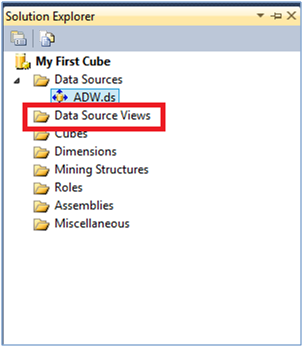





































Excellent it is very help full for Beginners....
ReplyDeleteThanks
nice article Bala
ReplyDeleteThank You Guys.
ReplyDelete